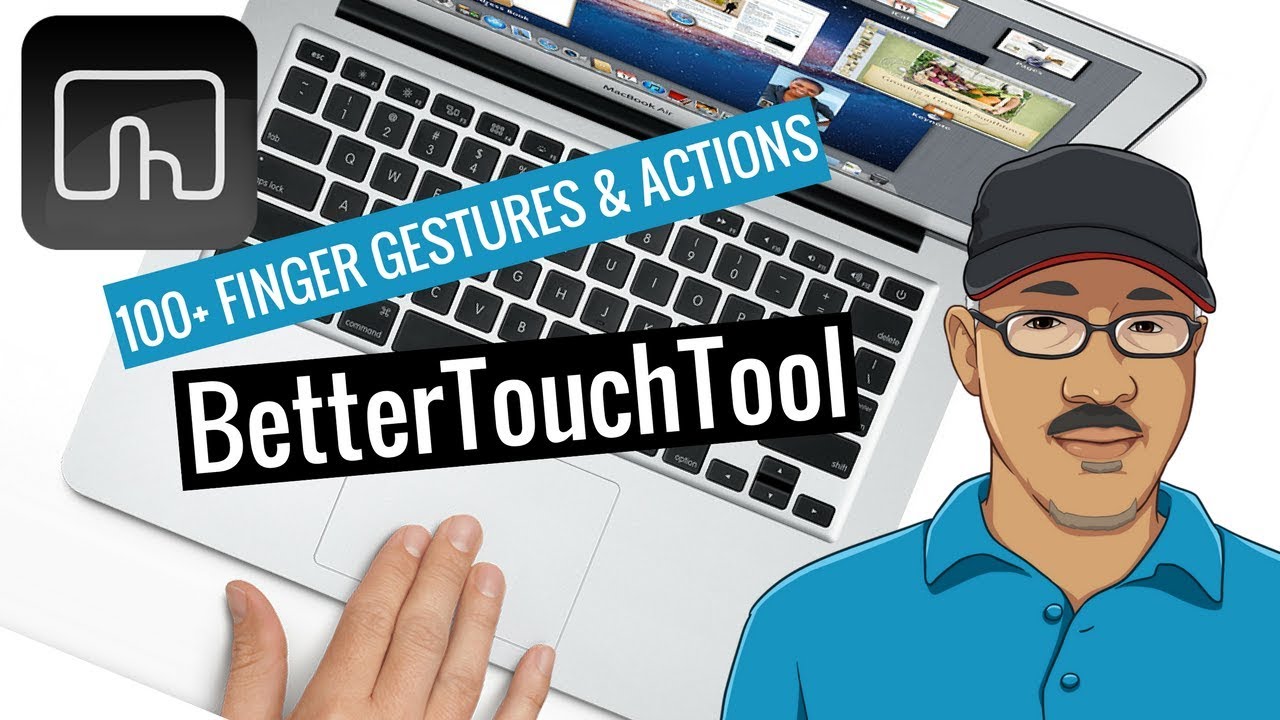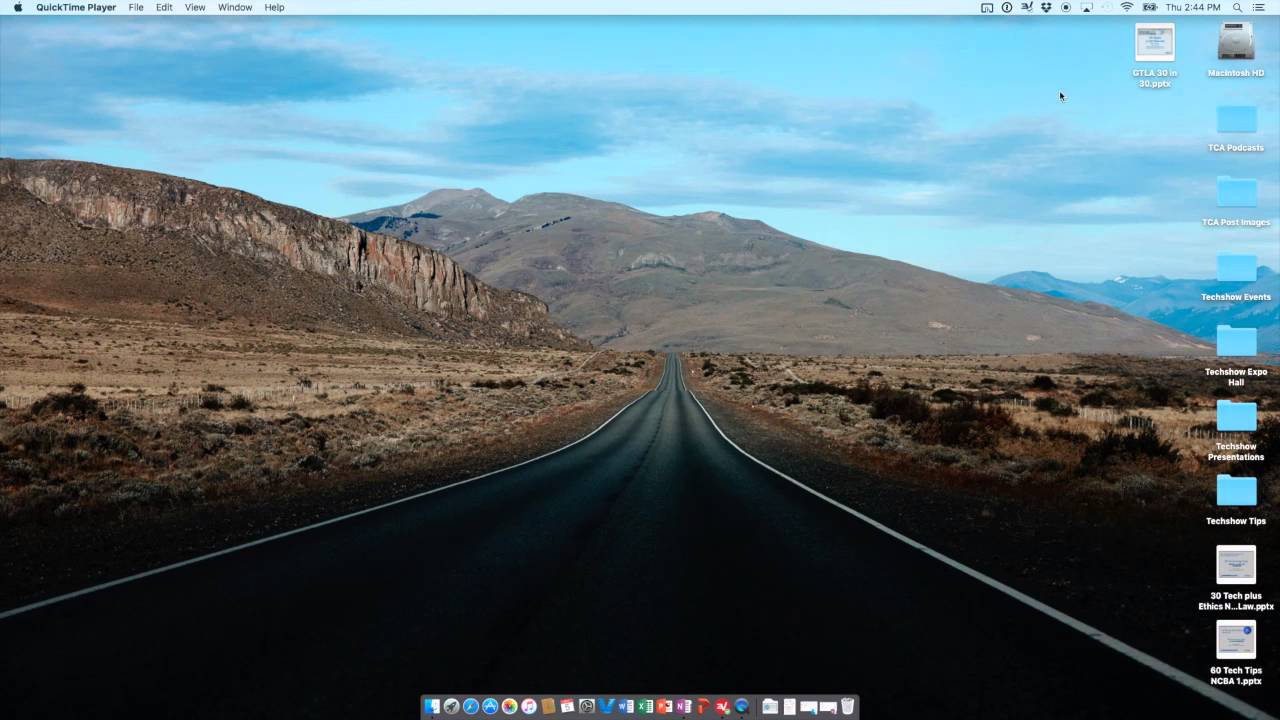bowline
9
There’s a Udemy course on BTT. I bought it last year when there was a $5.99 sale going on (it’s twice that now) so I can’t yet speak about it:
https://www.udemy.com/learning-the-power-of-bettertouchtool-finger-gestures/
But the man who made that course put up this 15-minute video on BTT on his YouTube page:
In fact there are a bunch of BTT instructional videos on YouTube:
6 Likes