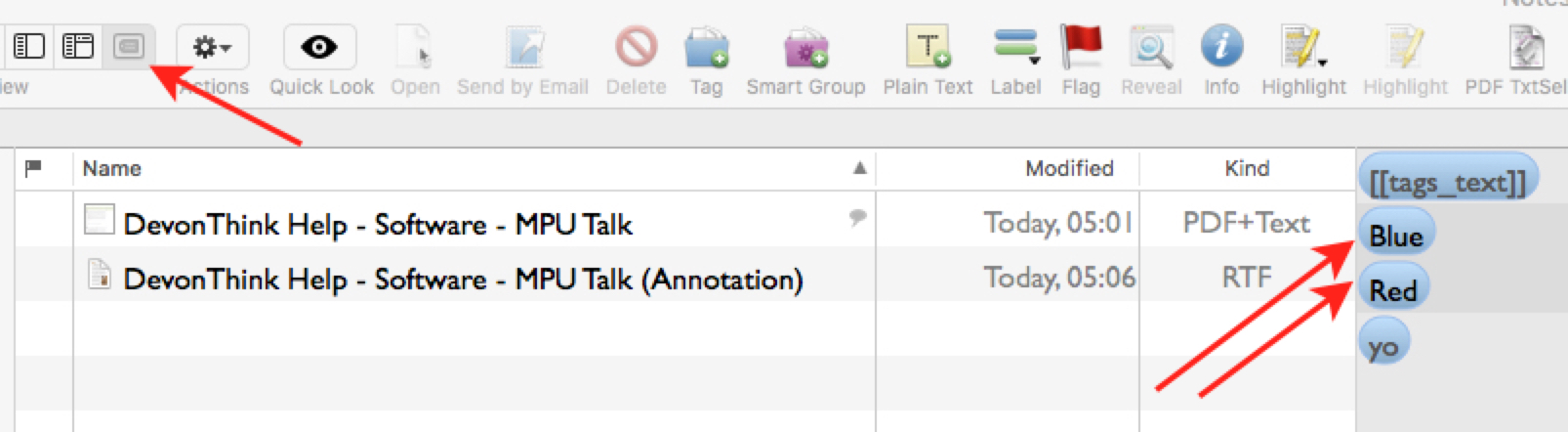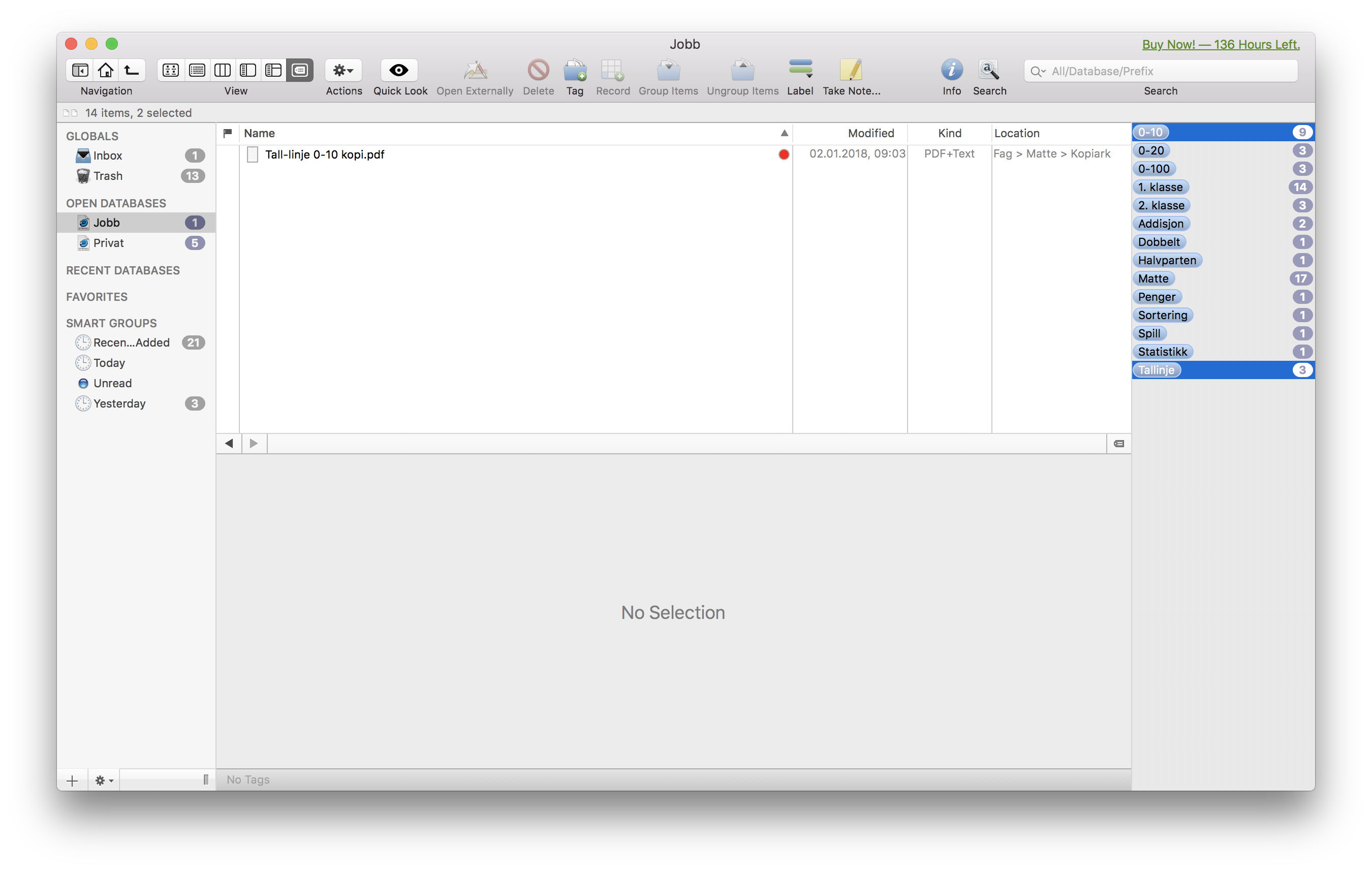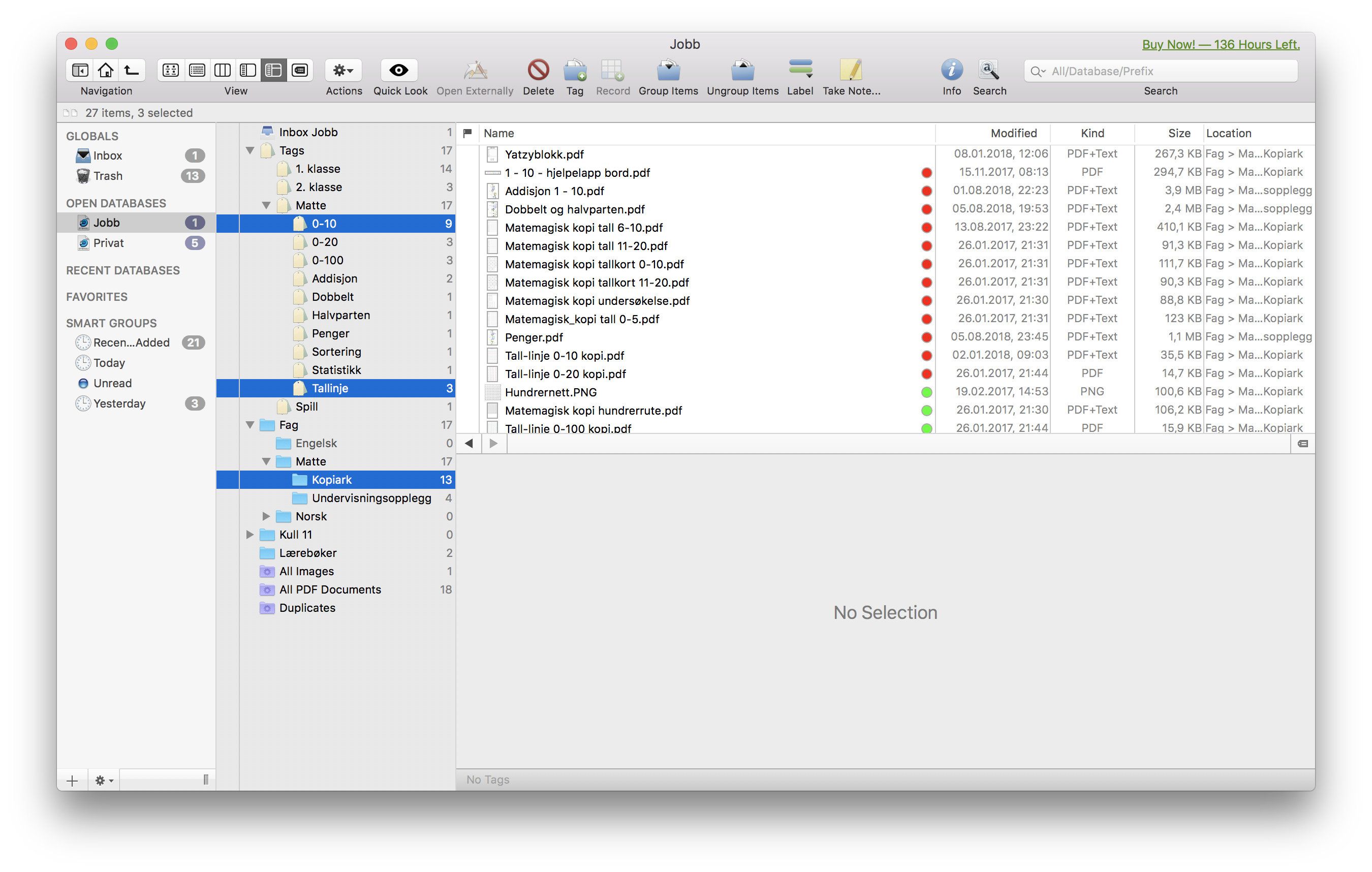Yeah, I figured as much. I need to work with the “see also & classify.” I’m still getting my head around devonthink search. I struggle sometimes to find articles I know I have in there. It requires much more clicking than it should.
However, I did discover that on iOS if I press on the article I got an “Copy Item Link” option. I get the same thing if I option click on the Mac. That will copy a link to the specific article. That is useful if you want to paste a link to the file somewhere outside of DevonThink. I wonder if it could be used within DevonThink kind of like a “see also” type of deal?