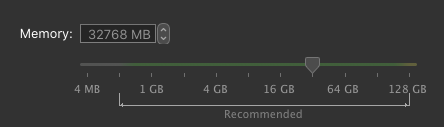I’m assuming you’re installing this VM for a purpose of some sort. So the answer to this question depends on that purpose.
Occasional IE tabs to test websites? I would think that a gig or two would be more than adequate.
Trying to run an old version of Photoshop? Much more expensive, RAM-wise.
I’d try allocating less than you think you need, and see if it works. You can always adjust it later.
Agree with this 110%. Allow more than you think you’ll need, but not more than you could reasonably spare if Windows does the fandango on your hard drive and fills it all up.
Also…go through Windows and see what optional “features” you can disable, as long as you don’t need them.
Windows at least used to have a setting in Control Panel to optimize your settings for “best performance” or something like that, and that disables all of the window chrome, the translucency, etc. And disabling all of that stuff obviously uses less processor, less RAM, etc. So if that’s not strictly necessary for your purpose, do it.
Also look into shutting down background services you don’t need, etc. I don’t have specific advice in this department, but I know there used to be some software that would help you do this. Or Microsoft has MSConfig:
https://answers.microsoft.com/en-us/windows/forum/windows_10-update/msconfig-the-system-configuration-tool/273dea8e-4cbe-47e9-8489-f400e879ce17
which lets you tweak a ton of misc. stuff and make Windows a little more streamlined, at the potential expense of features.
Regarding the disk space, I really like my Samsung T5. Can run VMs off of it without any significant performance degradation - although that’s on a 2018 Mac Mini with a 6-core i7 and 32 GB RAM, so your mileage may vary a touch - but the disk doesn’t seem to be the limiting issue. And they’re pretty reasonably-priced typically. 
Best of luck!