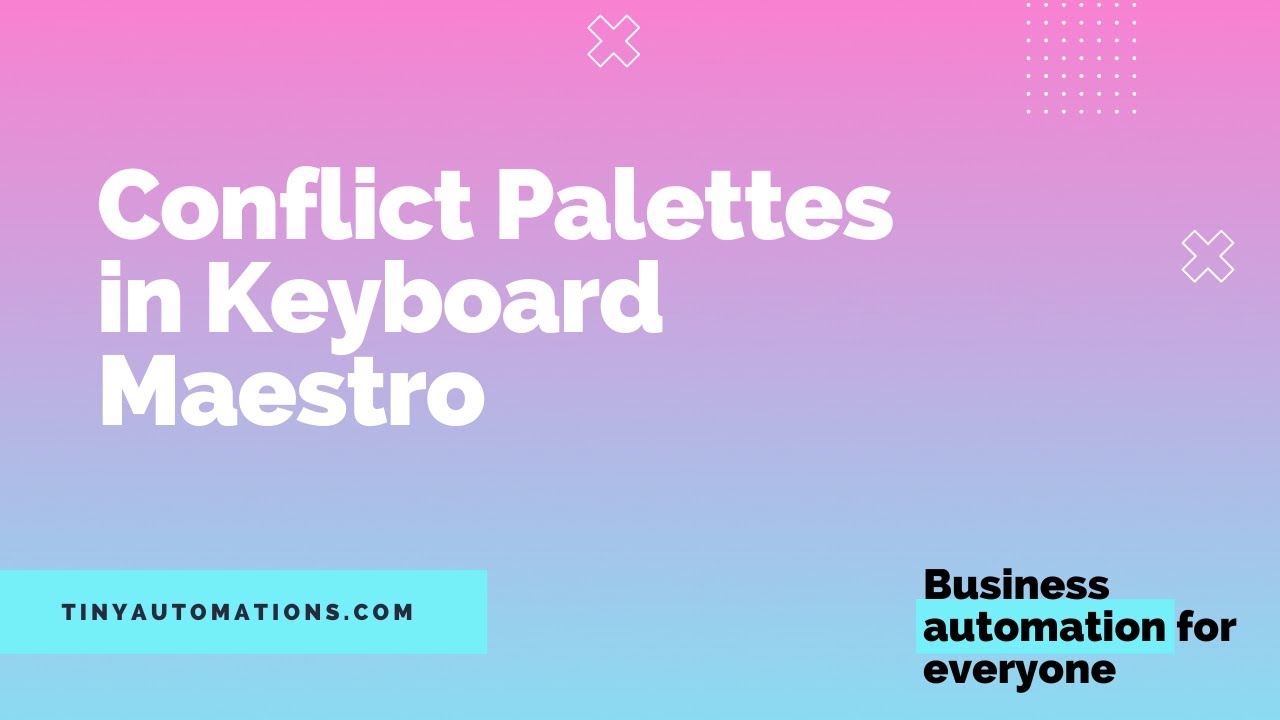Hello Everyone,
I’m reaching out in hopes of gathering some insights on how to optimize my workflow using macOS automations and shortcuts. Over the past few months, I’ve been trying to improve my productivity and streamline my daily tasks on my Mac, but I feel like there are still so many untapped features in macOS that could help me save time and work more efficiently.
So far, I’ve been using Automator and Shortcuts to automate some simple tasks, like renaming files in bulk, creating reminders, and managing app windows. But I know there’s a lot more I could be doing to integrate tasks across different apps and services. I’ve seen people mention things like automating workflows between Alfred, Hazel, Keyboard Maestro, and the native macOS shortcuts, but I haven’t quite been able to figure out how to tie everything together in a cohesive way.
I’d love to hear from others who have optimized their Macs in similar ways—what tools, apps, and workflows have been game changers for you? Are there any specific macOS automation tips or Shortcuts that you’ve found incredibly useful in your everyday routine? I’m also curious to know how you balance automation with flexibility, as I don’t want to get too bogged down in rigid processes.
Lastly, if anyone has any recommendations on useful automation resources or forums where I can learn more, I’d greatly appreciate it.
I also checked this: https://talk.macpowerusers.com/t/an-applescript-way-to-create-keyboard-maestro-macros-to-implement-macsparkys-move-to-shortcuts/looker
Looking forward to hearing your thoughts and learning from your experiences!
Thanks in advance!