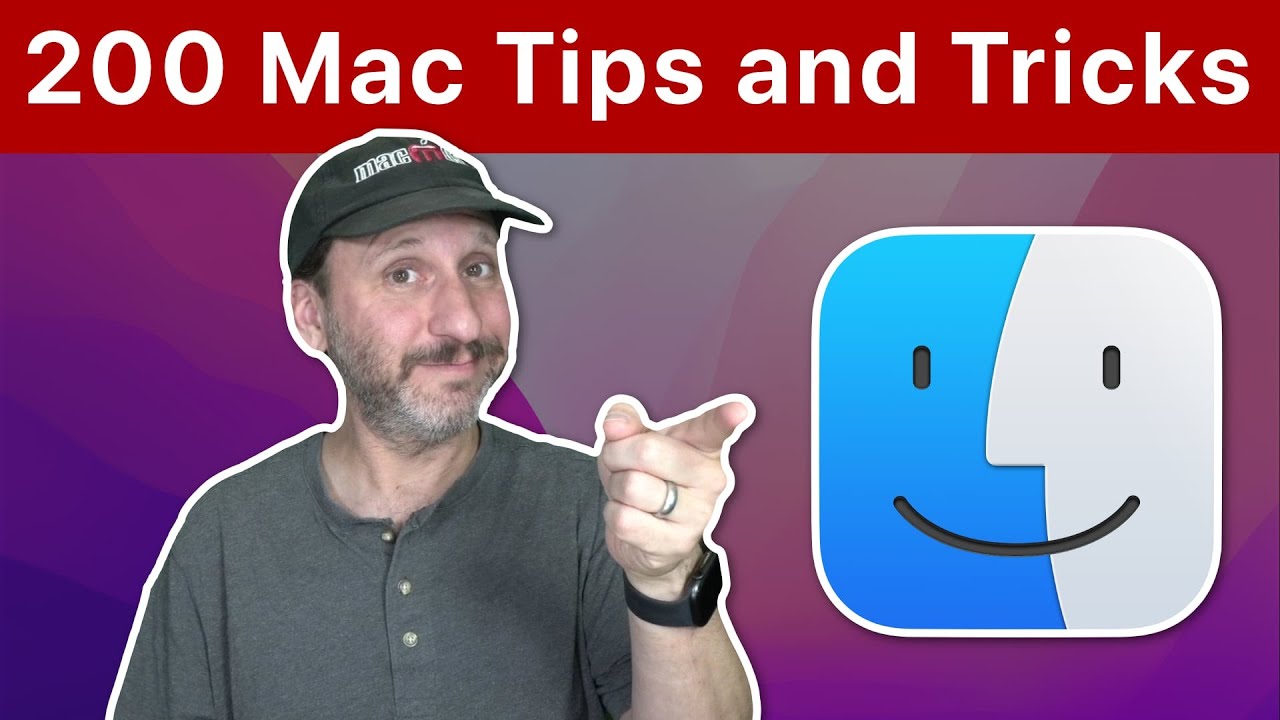Gary does a great job in explaining and demonstrating tips that will allow you to be a lot more efficient on your McIntosh.
My Notes
Option Click down arrow will expand the folders and all underneath
Click on folder and Right Arrow opens folder
Option Command I Info on multiple items
Cmd Up Arrow to go up a level
Go Option to User Library
In Preferences you can select Show Connected Servers
Cmd F - Search
Hold Option Click on search Option to get And Or Options
Option key Drag corner does both corners
Option Double Click the side of the screen- expands both max
Help - Cmd Shift ? or /
Finder Edit Show Clipboard
Accessibility Zoom Magnifying Window
Emojis- Ctrl Cmd Space
Set Shift Cmd L or K to bring up Launch Pad to quickly launch an app vs Cmd Spacebar
Flights in Spotlight
Set up Widgets
Create folder for Important Files. Put on menu bar and set to list.
Cmd Drag and drop on menu bar
Option right arrow moves by word. Call shift down to select by word.
Select text and then select Edit speak
Desktop Cleanup - Use Stacks, Use Group by. Date created
Org Bookmarks Favorites create Folders
Add to reading list to save sites to read later
Ctrl Click a second time in Safari while watching a YouTube video to get Picture in Picture
Double click a note to open it up in its own window
System Preferences- Press and hold to go directly to
Control up arrow to get to Mission control
Control right and left arrow to switch between desktops
The green button to set up split screen and put it in its own desktop
Command drag a folder will allow you to put it in the toolbar!!!
Using the command key will allow you to Dragon drop an individual file to the favorites sidebar