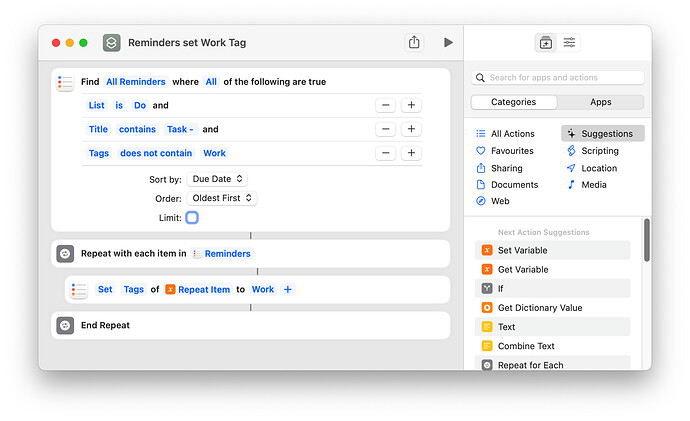Wanting to keep track of work tasks and not wanting to use the employer supplied task manager (Outlook) I created the following workflow to create a Reminders item and Trello Card from an email I send to my personal email account.
Here are the steps that you need to follow to replicate this workflow.
1. Modify the Applescript Configuration to suit your needs, eg Trello email etc
The Applescript needs to be saved in the following location
/Users/i(User Name)/Library/Application Scripts/com.apple.mail
I use the method of using a standard Applescript rather than one designed specifically for Mail Rules as I find the Mail Rules version does not run reliably.
2. If you want to use Reminders Tags create a Shortcut as follows
3. Create a Rule to trigger the Applescript if a Mail message is received using your nominated Task Tag, *** in my case.
4. Create an email and prepend *** to the Subject. If you want to set a due date beyond today just add a number in the Subject line. Send the email to an email account set up in Apple Mail,
The Applescript will extract the Subject of the Mail message, stripping out unwanted characters and text to create a task in Reminders. If you set a numeric value in the subject the script will use the first number found and add it to the current date to set the due date.
The script will then trigger the Shortcut to add a Tag to the Reminders item.
A new email will be generated using the refined Task name as the subject and the due date added to the original email’s contents. The message will be automatically sent to the email address associated with the Trello Board. This results in a new Card being created.
The Applescript and a video demonstrating the workflow can be found at Logic2Design.com. Hope you find this example of value, get in touch if you have any questions.