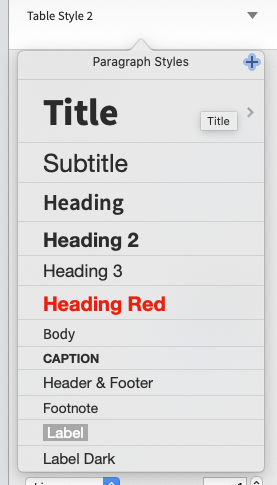Hi everyone,
Looking for some advice with Apple Pages (or maybe this should be a bug report??).
I’m working on a document with tables, and Pages automatically assigns the styles ‘Table Style 1’ to the heading row/column and ‘Table Style 2’ to the rest of the cells. However, these two styles don’t appear in the list of available styles…
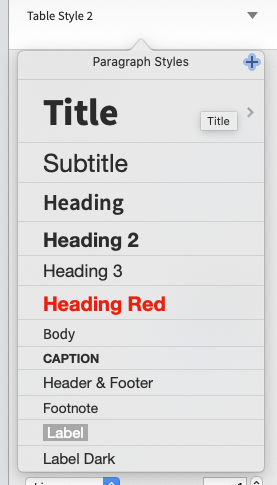
This means I can’t apply the style consistently across the table. For example, if I paste in some text with a different style and forget to ‘paste and match style’ I can’t apply ‘Table Style 2’ to that text.
Is there a way to access these Table Styles, to modify them and apply them?
1 Like
Controls in tables are in the Text tab in the Format inspector, which you can select singly or in groups of cells. To copy a style choose Format > Copy Style (⌘-Option-C). You can then select the text/cells you want to reformat by choosing them and then Format > Paste Style (⌘-Option-V). Not sure if that’s what you’re looking for.
FYI Apple has a free User Guide that can be installed in the Mac/iOS Books app. (It’s also on viewable on the web here.) There’s also a pretty good in-depth Take Control Of Pages ebook for $15 (free 35 page pdf sample here)
1 Like
Thanks @bowline that’s really helpful. I’d never copied and pasted styles before, I’d always used the style selector (from the image above) which doesn’t seem to work for these Table Styles.