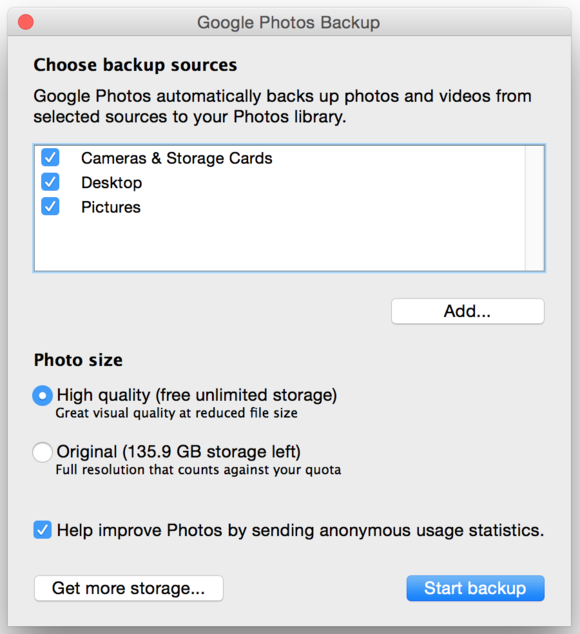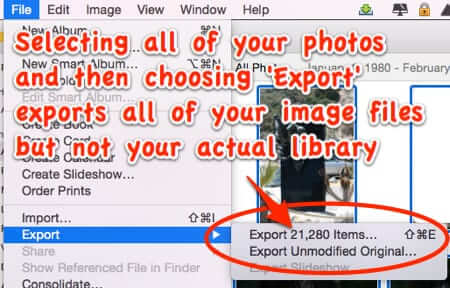So I’m awaiting the arrival of my new iPad Pro in January.
There are not many things that keep me from going completely iOS and iPad Pro instead of MacOS.
One thing though is the fact that on my Mac I maintain two separate Photos libraries.
In the Mac that’s very easy to do. I just them up individually. But how do I do that on iOS and the iPad Pro?
My primary library is all the photos and videos I shoot with my iPhone and have shot over the years. They’re stored in iCloud and accessible everywhere.
The other library is about 4000 photos that spands nearly 90 years of family history.
I had all of my family’s photos scanned and optimized abkt 5 years ago so that they were available digitally for myself and other family members.
But now I’m looking at a Mac-less future and I have all these precious photos in a separate Photos library as well as on a separate hard drive. My question is then:
How can I access this “extra” Photos library on my new iPad Pro? Any ideas?