I’ve joined the 21st Century and remapped my Caps Lock to a Hyper key, using this utility:
Right now, I only have one action mapped to the Hyper key—activating PopClip on selected text, using this Alfred workflow
How are you using the Hyper key?
I’ve joined the 21st Century and remapped my Caps Lock to a Hyper key, using this utility:
Right now, I only have one action mapped to the Hyper key—activating PopClip on selected text, using this Alfred workflow
How are you using the Hyper key?
My hyper key is almost exclusively used for global keyboard shortcuts.
Hyperkey + Nothing = Alfred
Hyperkey + A = “edit Anywhere” (take the current text and open it in BBEdit)
Hyperkey + Arrow Keys = resize current window to 50% in that direction
Hyperkey + F = Open Finder
Hyperkey + L = Lock Mac
Hyperkey + 1 = Open 1Password
etc
I haven’t settled on a use yet. I’m trying out:
Hyper + T to trim textHyper + L to lowercase textHyper + = to calculate value of a math equation textI use Karabiner-Elements (free) to make caps lock a hyper key.
Tap is mapped to F18, which opens Alfred (may be switching to Raycast soon).
When held, it’s Hyper like everyone above, and my shortcuts are kind of ill-defined.
Hyper-M copies the highlighted text to the clipboard, opens Textmate, and pastes the clipboard into a new window, where I can do things like use multiple cursors, etc.
Hyper-V types the clipboard contents, so that formatting is removed.
That’s about it.
Could you screenshot how your karabiner-elements is set up please?
Like you @MitchWagner, I’m using the HyperKey app. I could never get Karabiner Elements to work. So far, m using it as my “launcher” key, and to move windows between displays.
My main use of the hyperkey (via Karabiner-Elements) is to launch apps.
I use hyper-b as the Keyboard Maestro shortcut for a couple dozen frequently used apps. KM automatically displays a “conflict palette” that lets me type the first letter or two of the app name (or nickname) to narrow down and then select the app I want, a trick I learned from listening to @MacSparky. So:
hyper-b f f Firefoxhyper-b f i Finderhyper-b s a Safarihyper-b s p Spyderhyper-b d l Downloads folder in FinderAnd so on. One keyboard shortcut, at most three key presses (including the hyperkey), and I can open whatever app, folder or document I need regularly. (It’s b because I originally just used it for picking a browser.) Eventually I’ll probably expand it to include Bunch bunches, shell scripts and more.
Other combinations, most either through KM or Hammerspoon:
hyper-up arrow maximize window (not full screen)hyper-v paste plain texthyper-l wrap the selected text with CriticMarkup notation for {==highlighting==}
hyper-d CriticMarkup for deletehyper-i CriticMarkup for inserthyper-u (in a browser) copies the title and URL for a web page and puts them on the clipboard in markdown formathyper-0 and hyper-2 trigger two different Hammerspoon modes; for each, the next key press determines which API I’m using and also gives me a prompt to fill in a parameter for the API; when I hit enter after entering the parameter, it opens the URL in my preferred browser for that website.I’m sure there are more. They’re all muscle memory now though.
Good opportunity to go through these since I sometimes forget the ones I use less often.
Great ideas here!
I need to do more with Keyboard Maestro conflict palettes, though Paletro minimizes a lot of the need for that.
Here’s my Karabiner setup for the Hyperkey:
FYI - F19 is the key that I have set for my Alfred trigger.
You can download my karabiner.json here or at this gist.
dang, I have a ton of hyper keys: some useful ones:
but had never thought using it alone as a trigger, @tjluoma genius
Credit for that goes to Terpstra. He’s the one who suggested it way back when. I think he uses it for ESC but for me, Alfred is much more useful.
Same. I mapped mine to ESC when the MBP w/ Touch Bar lost the dedicated key. I double-tap ⌘ to launch Alfred.
Some of my weird and random HYPER keys:
HYPER-1 = Shows a custom floating window with many of my keyboard shortcuts
HYPER-9 = Takes a phone number from the clipboard as pastes it is the format xxx-xxx-xxxx
HYPER-0 = Launches KM Conflict Palette with various clipboard related functions (show clipboard, set clipboard manually, launch KM Clipboard History Switcher)
HYPER-A = Launches a dynamic list of project tags I use across various apps in Alfred that I can copy, paste directly into current app, or paste with a preceding hashtag
HYPER-C = Screen Capture
HYPER-Z = Show PopClip
Did you get your inspiration from that other OS maker (the one from Redmond, WA)? 
Replace Hyperkey by Windows-key and you have almost exactly the standard Windows keyboard shortcuts (except for F, which is E to open an Explorer window).
Good artists copy, Great artists steal.
I’d need to see a reference for that. Keyboard mods have been around a long time.
If you have a keyboard with QMK firmware (probably others) there are a lot of interesting things that can be done.
Such as tap dance (their example: tap semicolon, double-tap it’s colon, triple-tap it’s change led lighting on the keyboard)
Mod-Tap is another. Example, tap left shift it’s open paren, hold and it’s shift. This is similar to Space Cadet.
One-Shot keys (aka sticky keys) can help people with disabilities who e.g. might not be able to hold a modifier key while pressing another key.
For years I have re-mapped the caps lock to the control key on my MacBook. This weekend I remapped the caps lock to the hyper key, and then on Monday I had a very frustrating day at work because I kept thinking it was control. I often use remote desktop to use my work PC so using Windows control actually comes in handy a lot.
So Monday night I downloaded Karabiner Elements and figured out how to re-map my control key, which I never ever use for anything, to hyper key. I also remapped caps lock to control unless I just tap it and then it is escape.
Since my 2018 MacBook Pro has no physical escape key this new configuration is fantastic.
Doesn’t PopClip show automatically when you select text?
I use Hyperkey for Keyboard Maestro actions (and shift-CapsLock for CapsLock)
Hyperkey with arrows to move windows between 3 screens
L for Lock
1 for 1Password
P for Print to PDF
F to Path Finder
S to Skitch
Q for a KM conflict panel with app scenarios, quit all apps, trigger backups, eject all disks etc)
My “credit” meant only “the person who I got this from” not “the first person who did this.”
Sort of like “George Carlin’s comedy and Stephen King’s writing get credit for helping me discover my love of language and writing.”
Neither Carlin nor King were/are the first person to do the thing they did/do, just the ones that crossed my path at the right time.
If Terpstra wasn’t the first to do it (or if my system is like the Windows key), my response is “Ok.”
How do you create the floating window?
Basically a list of text snippets?
That shortcut fires a KM Macro. The floating window is a “Custom Floating HTML Prompt” action:
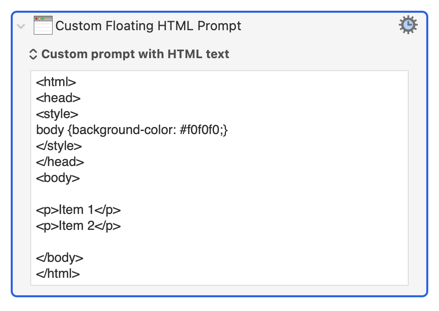
This one is super nerdy ![]() . It runs an Alfred Workflow based on this:
. It runs an Alfred Workflow based on this:
I save my project tags to a csv file, which the Aflred workflow uses as its source to list the tags in the Alfred window:
When I select one and hit Return it copies to clipboard. ⌘-Return pastes into the frontmost app. ⌃-Return pastes it with a hastg in front of it.
For even more boring detail, the tags start in Evernote, but I use them in OmniFocus and other apps, even Quickbooks, to track all sorts of stuff related to a job. I have another KM Macro that updates that CSV file daily using an AppleScript that grabs them from the Evernote Legacy, however long that lasts.
Super nerdy stuff, but a great use of automation that gives me easy access to the tags I use for actual work.