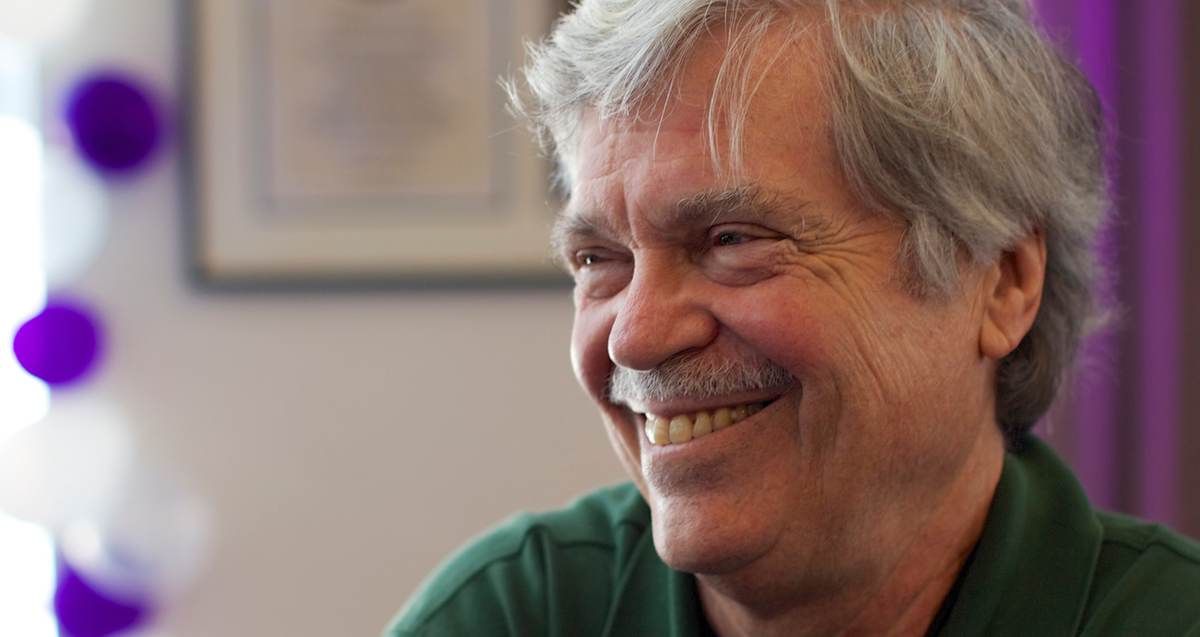As we head into WWDC 23, I wanted to share my experience about how much better iPad has gotten over the last 12 months, particularly with the introduction of Stage Manager and external display support. I have been using my iPad nearly exclusively since the fall, and it’s been quite a success. It’s not perfect, but the device and its OS are so much more capable than ever before.
This post is not for everyone. Writing about iPad always seems to generate so much controversy. While I hope this post does not create controversy, I wanted to tread into the waters about how good the iPad has gotten, which may not be true for the kind of computing everyone of us here on MPU does. Still, it maybe that for most of us iPad really is the equivalent or close equivalent of a laptop of desktop.
I’ve written a lot about the iPad in the forum over the years, and my feelings for it have been bullish, bearish, and (currently) bullish. I’ve collected some of those posts here and have inserted them where they are contextually relevant.
For example, in February 2020, I wrote about my macOS Renaissance, and many other MPUers wrote about their frustration with iPadOS and iOS:
A year ago in January, I wrote about why I generally like to pull out my MacBook Pro instead of my iPad here:
My mood has changed over the years not because I’m a fickle tech blogger who needs something to write about, but as the iPad has succeeded or failed at serving my needs. It has swung significantly towards the positive after the improvements that came in iPadOS 16, because with these improvements my iPad has become a functional workstation for me.
But why bother with this at all? Honestly, I don’t fully know. I like the iPad. For those of you who dislike it, I can’t give you any meaningful reasons as to why I feel otherwise. I suspect it’s the modularity, the ability to use the pencil, the touch interface, and especially, how “out of the way” it is. With a laptop, you have this clamshell and the screen creates a barrier between you and the rest of the world. You don’t have that with an iPad. That is really cool when using it in any context that also includes being with other people: interviews; conferences; court hearings (for me, but not everyone); at school, church, synagogue; in clinical settings; in the field; and anything else you can dream up. With the cellular modem, you can work from it literally anywhere. I’ve gotten tons of things done in the strangest of places thanks to my iPad.
I do not write any of this to persuade anybody to like the iPad. iPad is a tool. If it works for you, great. If not, that’s fine, too.
Because this is so long, let me give you an outline of where we are going. Also, I’ve bolded the headings for somewhat easy navigation.
-
First, I share a bit about my accessories and set up, so you know what I’m working with.
-
Second, I cover generally how I use a computer. This is only valuable for you to see whether my use case and yours are close enough to merit reading further.
-
Third, I talk about the difference makers for me that came in iOS 16: stage manager; external display support; and improved file management.
-
Fourth, I talk about the impact of third-party software.
-
Fifth, I have some comments on the iPadOS vs. macOS debate.
-
Sixth, I outline some problem areas that I’ve encountered.
Accessories and set up
Because of the iPad’s modularity, I have a number of different set ups that I use. At my office, my iPad Pro (I use the 12.9” M1) is set up like a desktop computer. It sits on a MagSafe stand. I’s docked in an OWC Thunderbolt dock. Connected to that dock is an ethernet cable, my 27” Apple Thunderbolt Display, and a Blue Yeti Nano. Via bluetooth, my keyboard and trackpad are connected.
When I travel, I take my iPad, the magic keyboard, and my Apple Pencil in a distressed leather sleeve from Crazy Horse Craft. I don’t even have to carry a briefcase most of the time.
For Court and other places where I might be called on to present, I have an accessory kit with various hubs, dongles, cables, USB drives, and chargers.
In the barest form, which I use surprisingly frequently, it’s just my bare iPad and the Pencil.
How I use a computer
Let me tell you how I use a computer, so you can decide whether my needs are close enough to yours to determine whether to even read further. I am not a graphic designer, artist, video editor, producer, or other type of creative professional. I don’t use or even have video editing software on my iPad. (Well, I do have and play with iMovie.) I am also not a professional software developer; I am an on-and-off hobbyist, though, and even have code published on GitHub.
I do a lot of reading, writing, communicating, and file management. I like some automation, so I use Shortcuts for a number of things. Occasionally, but not that often, I work in spreadsheets. I have a set of professional apps that I use extensively called the Lit Suite. Like (probably) everyone else here, I do a lot of productivity work on my iPad. Task/project management; managing finances; and the like. Of course, I do the fun things, too: watching movies; listening to music; etc. There are more things that I do, but those are the high-level categories that will help you locate and compare my day-to-day usage with your own.
When I actually roll up my sleeves and work on the computer, I generally have a lot open and active: lots of finder windows open; multiple Word documents; multiple PDFs; a Scrivener project; all my communication tools (email, messages, Twitter, Slack); and a variety of other tools depending on what I’m working on. One of the things that I seem to do a lot is move information from one place to another. Text from a PDF needs to go into a Word Document; a note in an e-mail needs to be saved in some aspect of my client file; various pieces of information need to be captured in my knowledgebase; and I’m constantly working with files and the file system.
Almost all of this I can now do entirely on iPad with nearly no difficulties. It’s not all rosy. There are problem areas that I still come across, which I discuss toward the end.
Difference makers - Stage manager; external display; and improved file management
Stage Manager
The addition of Stage Manager and serious external display support, along with vastly improved third-party software, have enabled me to use my iPad almost exclusively for all my computing tasks. As a result, I can go for extended periods without opening my MacBook Pro, and not even think about it.
I liked multitasking on iPad prior to the addition of Stage Manager. I had developed all sorts of work flows that made me efficient using Split View and Slide Over.
Stage Manager is an improvement because it enables me to work with more apps and work with them more fluidly then before. In my docked configuration at my office, with Stage Manager I often forget that I’m working from my iPad (except when I hit the problem areas). App navigation, window sizing, window arranging, and the like all work fine and reliably. There are some problem areas that I’ve run into, some of which I’ll touch on later in this post, but mostly the experience has been easy and efficient for me. I’ve written a lot on my views of Stage Manager, so I won’t repeat them in this post. Here they are if you wish to go deeper:
External Display
External display support is terrific. I have a multi-display set-up now, can easily move widows between iPad and external display, and can get all the apps that I need access on screen (or close by in the Recent Apps). Take a look at the section on problem areas to see some challenges I’ve experienced on the external display.
File Management
I do a lot of file management, and I used to have a ton of trouble using the Files App. Since iPadOS 16, I’ve had no problem with Files. It works great at handling almost all my file management needs. Multiple Files windows, file information, access to extensions, and the host of iPadOS 16 updates are features that I use weekly, if not daily. They work reliably and get the job done. There are a number of things that I would like to see improved, which I discuss below.
Third-Party Software
In my prior posts, the complaint I’ve leveled the most has to do with poor third-party software. Crippled apps. Apps that are not well supported. Apps that migrated directly from Windows or macOS without any thought to iPad design patterns. Those were all the bane of my existence. Lately, something has changed. Many third-party developers are investing more heavily in better designed iPad apps and are working to bring their desktop and mobile apps closer to feature parity.
There are a number of third-party apps that are “iPad first” designs that have always been world class on iPad. The Lit Suite apps that I mentioned above, and the Omni Groups apps are good examples.
Microsoft Word is a good example of an app that is screaming for improvement. The iPad app is quite good, but it is so feature-poor compared to desktop Word that it makes it difficult to use it for much more than a text editor. That’s okay for me, in my work. I have other team members who can do document formatting and heavier-duty word processing tasks. Nevertheless, I’d like to be able to accomplish those things (e.g., comparing documents, designing templates and styles) directly on my iPad. This is the kind of thing—a necessary third-party app that does not adequately suit one’s needs—that makes it difficult for some people to go all-in on iPad.
Beyond Word, there are a few other apps that are so much more powerful on desktop that it’s impractical to go iPad-only if you rely on them. Two examples from me. One is Scrivener. On iPad, Scrivener is a perfectly good app that gets a lot right. I even used Scrivener on iPad to compose this post. But desktop Scrivener is so much more powerful. If you want to use Scrivener to its fullest, you want the desktop app.
Another app that I use in this category is Logos Bible Software. The iPad app has been pretty good for a while, but Faithlife updated it last year and it now is so much closer to the desktop version. It’s remarkable and very feature-rich. Still, if you want to tap into the true power of the software, the desktop tools are without match.
In both of those examples, you can do fine using them on iPad. But the software is incomplete, and at some point, you have to pick up your work on the desktop.
iPadOS vs macOS
I am not now, and have never been in the “bring macOS to iPad” camp; I don’t think iPad needs it. I explained my thoughts on the issue here:
iPadOS needs to keep evolving. It needs to get so good that it can be a standalone machine for all use cases, not just ones like mine. I’ve read complaints about how someone can’t do something on iPad exactly like they do it on their Mac, or that something seems to take longer on iPad than on Mac. For a lot of those things, the real trick to master is figuring out how to do things “the iPad way.” When you do, you’ll find that a lot of what you thought was impossible or inefficient is just as easy and efficient on iPad:
Problem Areas
None of this is to say that using iPad is without problems. There are a number of things that should be a lot better. Here are a few examples. When you run a shortcut from a Spotlight search, you can’t type text into the Shortcut. Instead, it puts the text in the Spotlight search window. That’s a poor interface-bug. The floating keyboard occasionally has some glitch where it inputs text in another window.
Text input sometimes is problematic on the external display, e.g., setting time in apps that use a wheel to input time. If you use Reminders and Siri, “Remind me of this” never seems to work on the external display.
One external display annoyance I have is that every time I plug my iPad into the display, iPadOS puts it in mirrored mode. I have to go to settings and turn that off to get a separate external display. Also, some apps will blank the external display because those apps are trying to use it just to display visual content from the app. Think of presentation apps or streaming apps.
While file management is good, anything that involves batch processing is not great on iPad. Any large file management tasks that I have, I do not even start on them until I have my MacBook nearby. Batch processing in any app is the same, not just files. Here’s another random example, recently I had to import a dozen large Outlook PST files. No way to do that on an iPad. Had to do it with desktop Outlook.
I wish iPad was better at dealing with text in general. For example, having a “clear formatting” feature when pasting text is something that I need daily. Right now, I have to round trip text into a plain-text app then into the app that I ultimately want it in. That’s not terribly efficient.
A tool that would OCR and also convert PDFs to Word or text documents would be an ideal addition on the iPad for me, and would eliminate another class of functions that I can only accomplish on my Mac.
On the hardware side, I’d certainly like the iPad to handle multiple audio and video streams.
Besides these things, I put a wishlist together cataloging the big wishlist items I’d like to see addressed.
Conclusion
I appreciate that you’ve trudged through a very long post. The point of it all is just to share that for me—and maybe a lot of us—the iPad has matured into a platform that really can serve nearly all our computing needs. It’s not quite there, but we get closer and closer every year. I’m looking forward to this year’s improvements that will be announced at WWDC in just a few weeks.
One other point of all of these words you just read. If any of you are trying to do more with your iPads or travel with only your iPad and need some help figuring out how to do it without fear, let me know. I’m happy to help, and I know lots of other people here in MPU are, too.