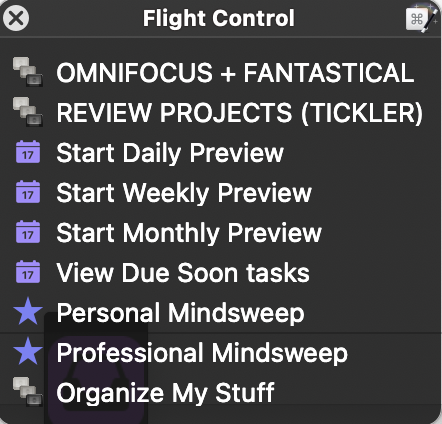I love using Keyboard Maestro to customize my apps. I make heavy use a macro groups to crate floating palettes of my most commonly used workflows.
In my Organize workflow, I try to get close to Inbox Zero during a 30-45 minute inbox processing time block every day. I can clear my OmniFocus inbox, email inboxes, Mac folders (downloads, Dropbox, iCloud Drive), Drafts sheets to process, etc.
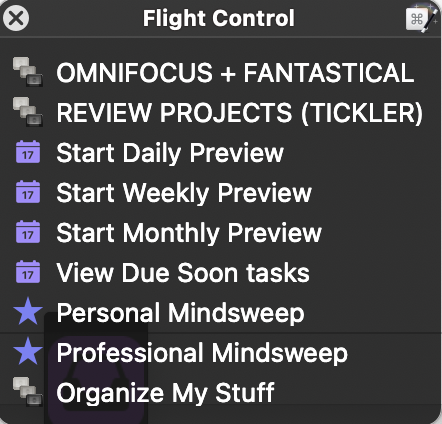
In my GTD palette, my first macro arranges OmniFocus and Fantastical next to each other and switches to particular views. OmniFocus switches to my “Today” perspective and Fantastical switches over to the “Day View” and jumps to today so I can see what I need to work on today.
The Review projects macro just jumps to OmniFocus and goes into the Review perspective to review my projects.
The “preview” macros (daily, weekly, monthly) gives me a series of prompts and guides me through my review workflow. I start off with prompts giving me instructions of what to do. It goes to various apps and jumps to the correct perspective or screen. When I click “Next”, it will go to the next screen.
Having the prompts speeds up the GTD daily review, weekly review, and monthly review workflow. Here’s the screen grabs from my Daily Review workflow:
Jump to Apple Mail to check today’s emails.
Go to the Agenda app and process any pending meeting notes or review client case histories for the day.
Scan any receipts or paper notes from my physical inbox. Clear my Social Media inboxes for the business (Facebook, Instagram). clear out my OmniFocus inbox. Apply projects and tags to any OmniFocus inbox items.
Go to my OmniFocus Review perspective to see what projects needs to be reviewed!
Review any Waiting For’s and review any agenda items in OmniFocus when I need to talk to certain people.
Check my recently completed tasks and create follow-up tasks if needed.
Update currently available actions in OmniFocus. Reconcile OmniFocus with reality.
Move OmniFocus window to the left and Fantastical to the right. Drag and drop OmniFocus projects and tasks into tomorrow’s schedule.
Daily review finished. It’s mostly a series of prompts and going to the right application view to help me with the daily review.
That was my personal guided tour through the Daily Review. The Weekly Review and Monthly Review has different questions focusing on the different Horizons of Focus.
Customizing OmniFocus with Keyboard Maestro has been a godsend for me.
![]()